Welcome! Here’s some guidance for for starting and growing your talent marketplace.
View your talent marketplace(s)
When your talent marketplace is set up you will be able to access it via the ‘Marketplaces’ menu when you are logged in.
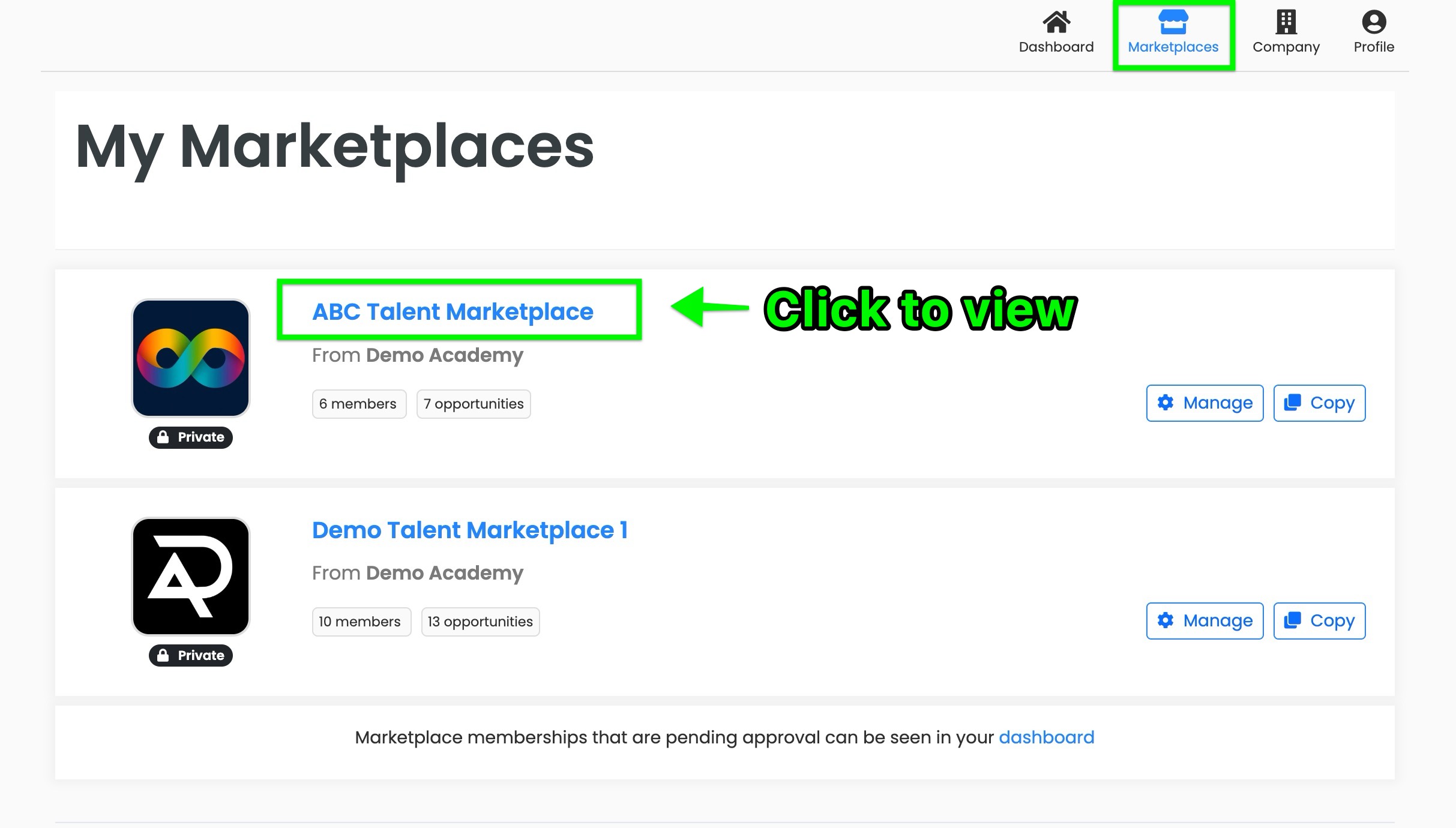
Edit and personalise your talent marketplace
To edit your talent marketplace start by pressing the ‘Manage Marketplace’ button on your marketplace page or by pressing 'the ‘Manage’ button on the screen above. Note - your fellow company admins will be able to do this too.

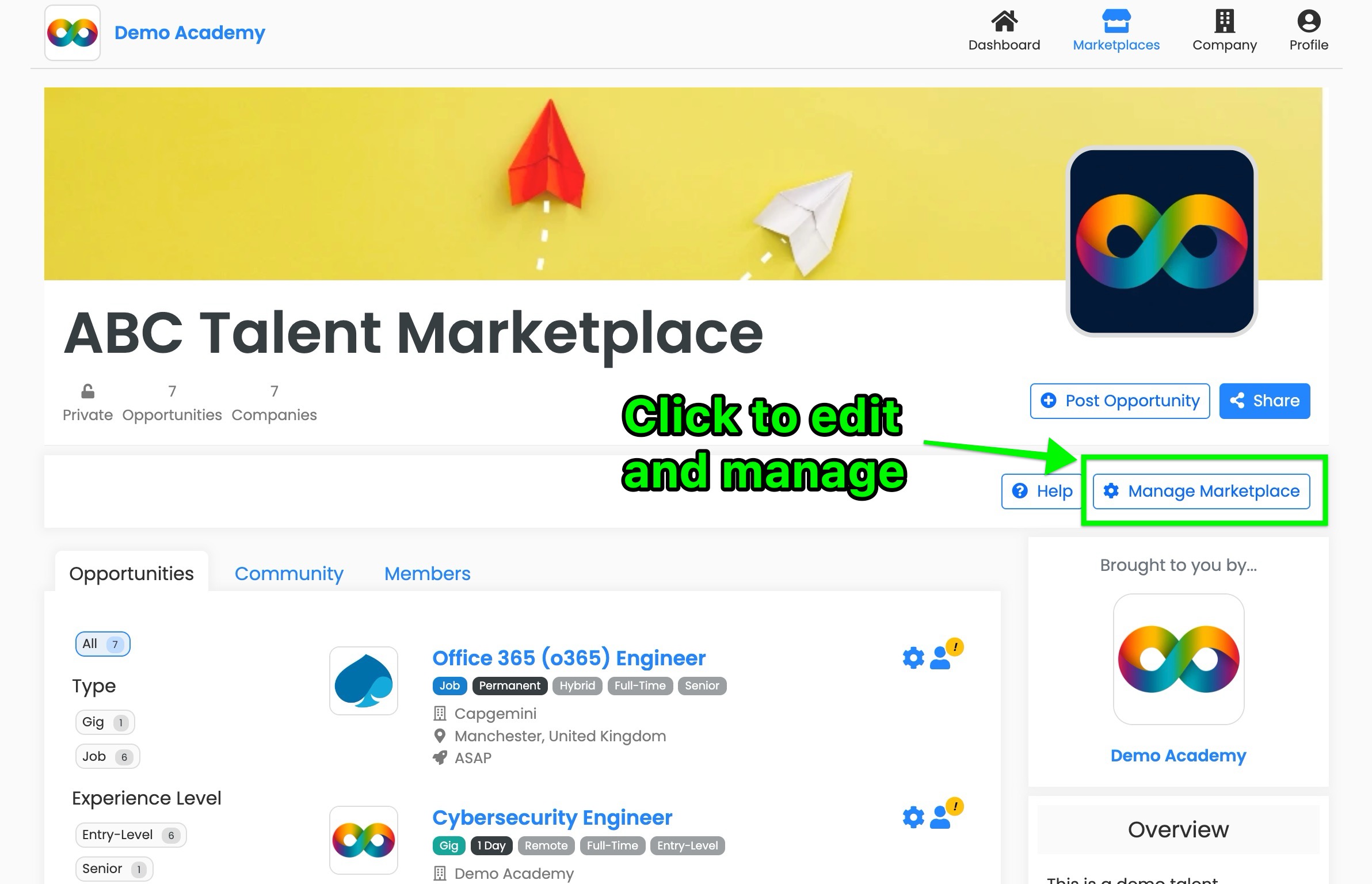
On the ‘Manage Marketplace’ page you will be able to view and edit the following:
Overview tab
- Name
- Marketplace overview
- Personalised URL
When are you done making changes be sure to press 'Save' on each tab. Your changes will be immediately saved and will be live on your talent marketplace.

Branding tab
- Hero image (this is the banner image)
- Logo (this can be the same as your company logo or you can add something else - it’s up to you)
- Social sharing image (when you share the link this image will be displayed on social media)
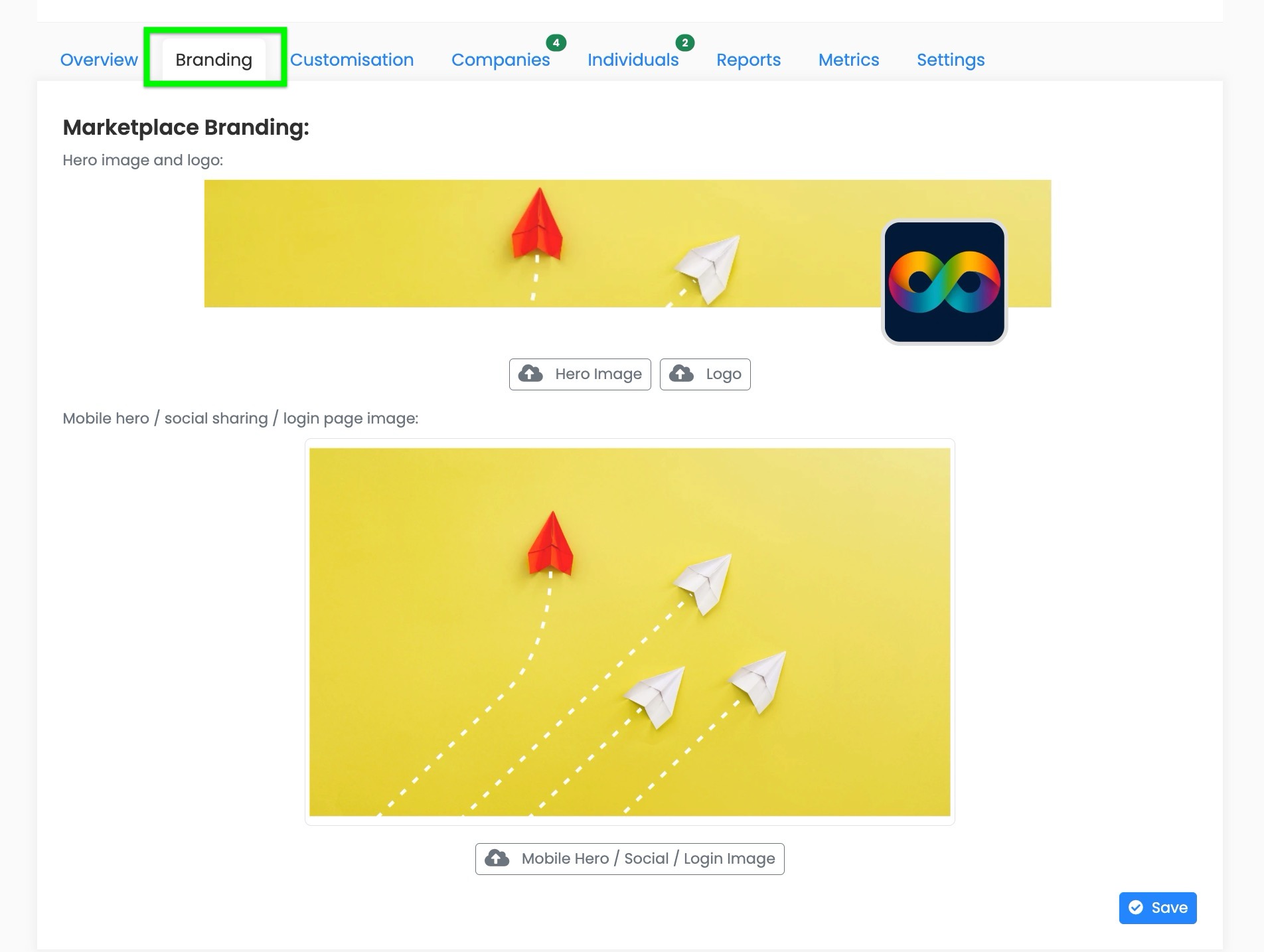
Customisation tab
- Add custom terminology for how you want job opportunities, employers and job seekers referred to on your marketplace
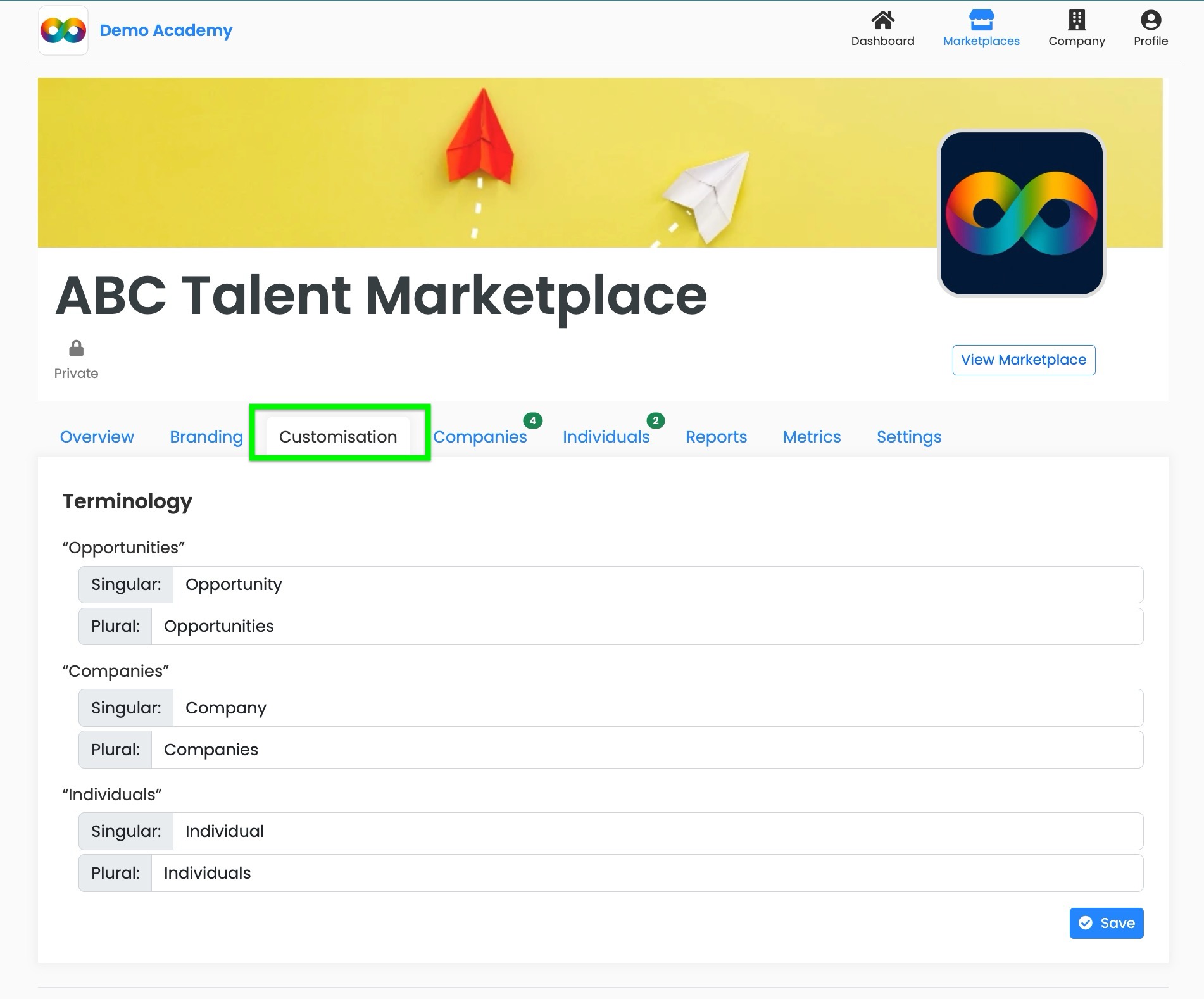
Companies tab
- View, invite and delete company members on your marketplace
- Company members will be able to post opportunities to your marketplace
- To invite companies go to the 'Invite members' section and follow the instruction. They will then receive an email and will be able to directly onboard to your marketplace
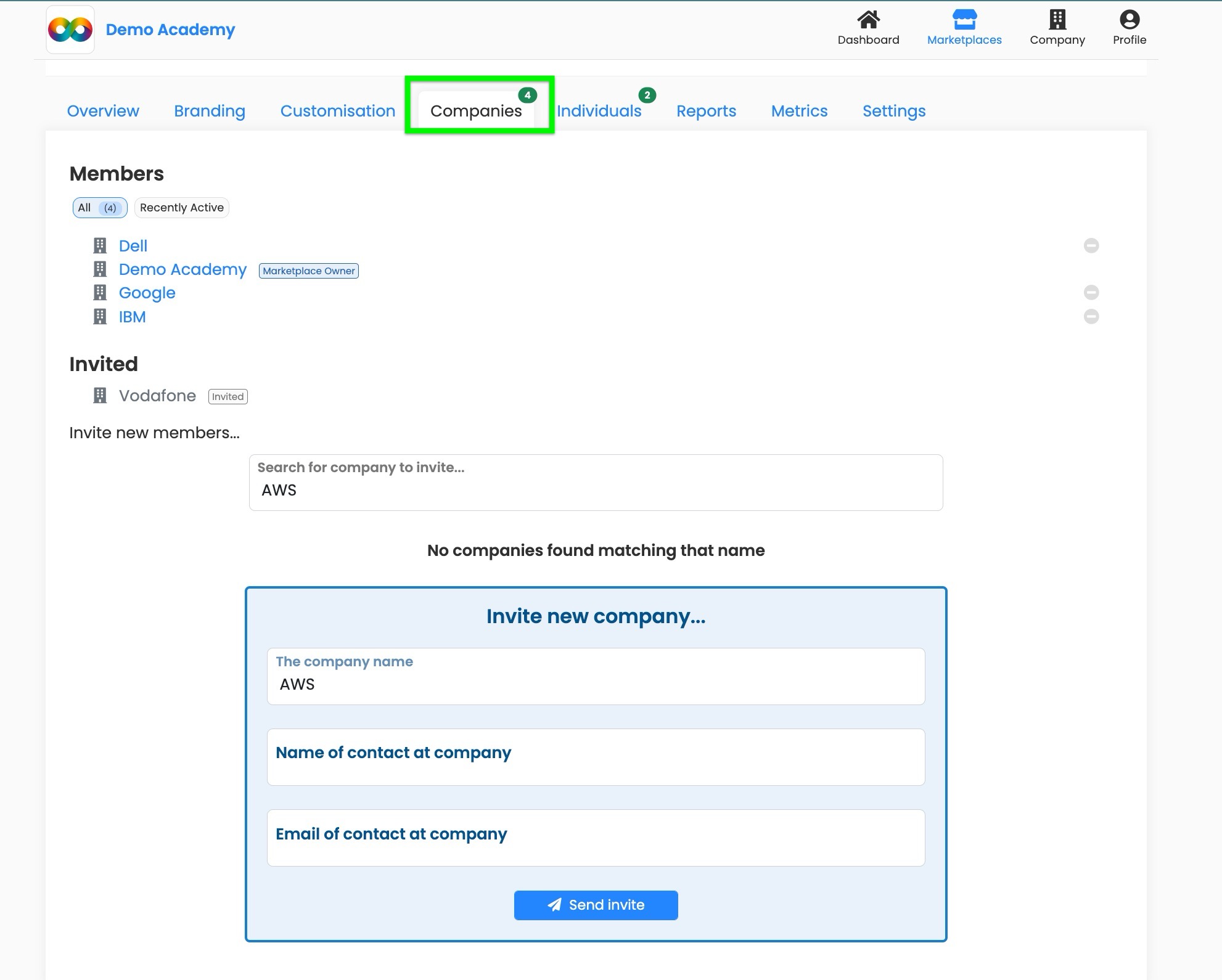
Individuals tab
- View, invite and delete individuals (talent pool / job seekers) on your marketplace
- TIP: The best way to onboard individuals is to invite them by pasting their email addresses in the 'Invite 'section. This will enable the individuals to directly onboard to your marketplace (without having to request to join) and you will be able to track who you and your fellow admins invited.
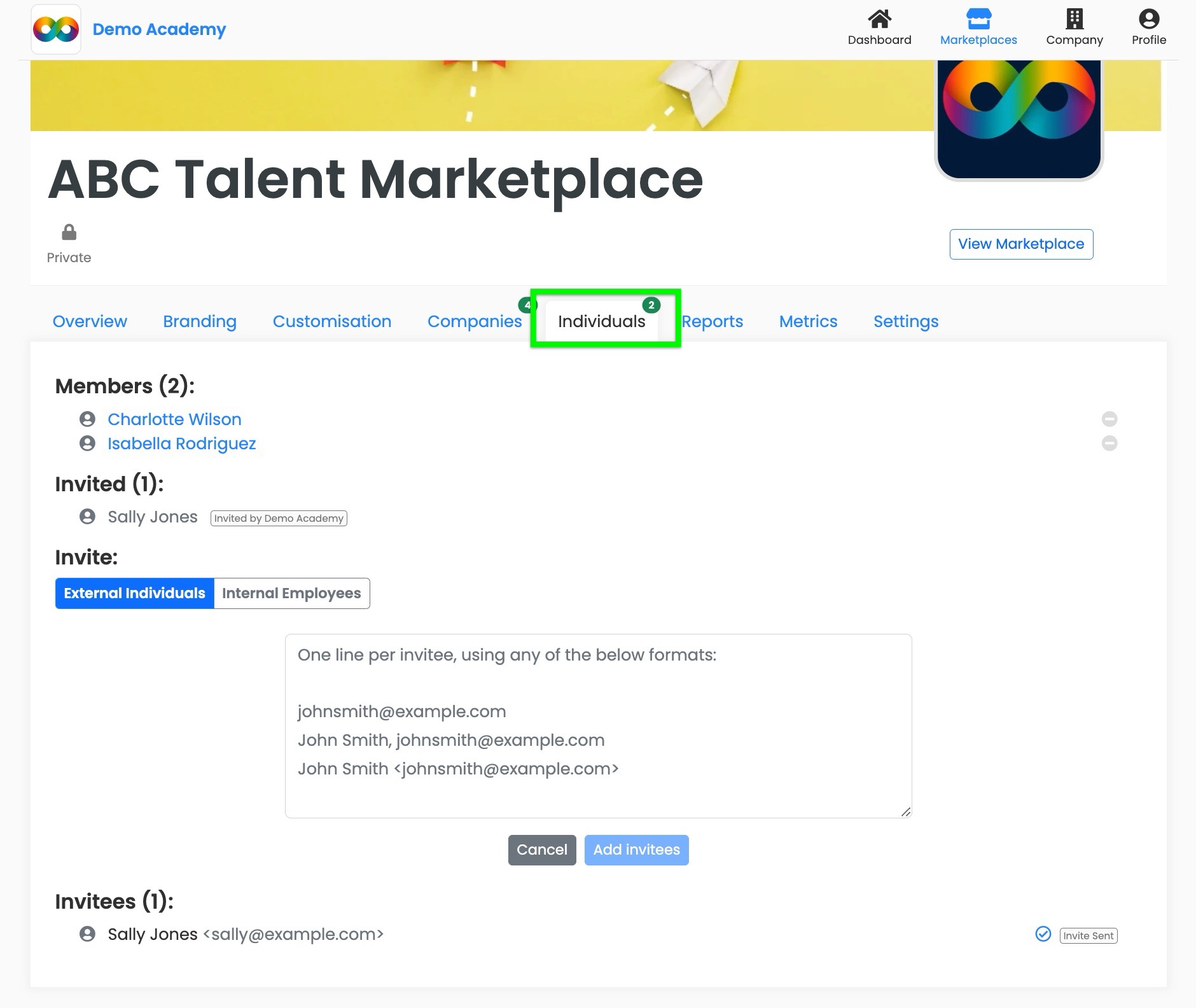
Reports tab
- View applicant activity on your marketplace. This will update automatically and will display the names of the applicants, the roles they applied for, the date of their application and more.
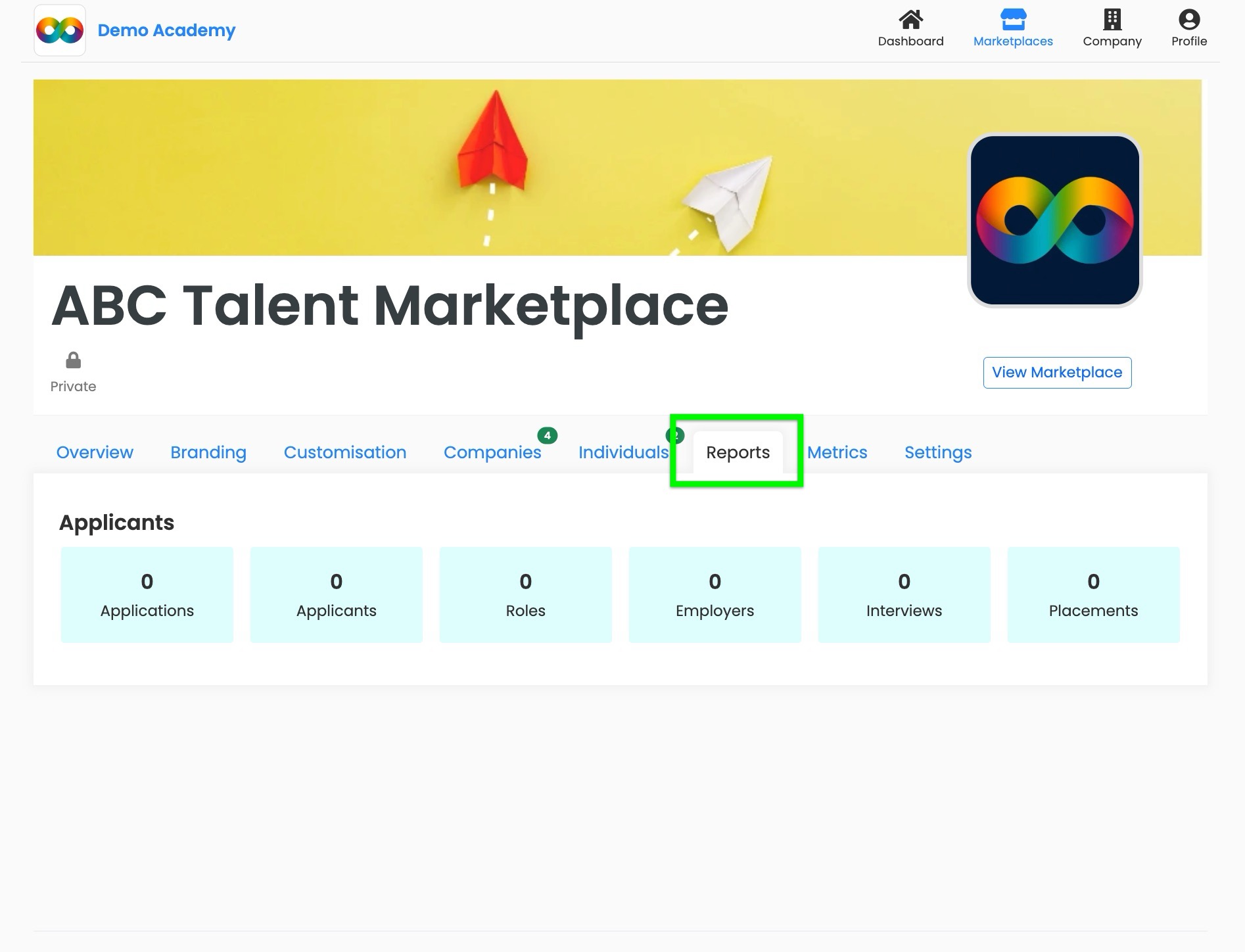
Metrics tab
- Real-time applicant activity on your marketplace. This will update automatically and will display the names of the applicants, the roles they applied for, the date of their application and more.
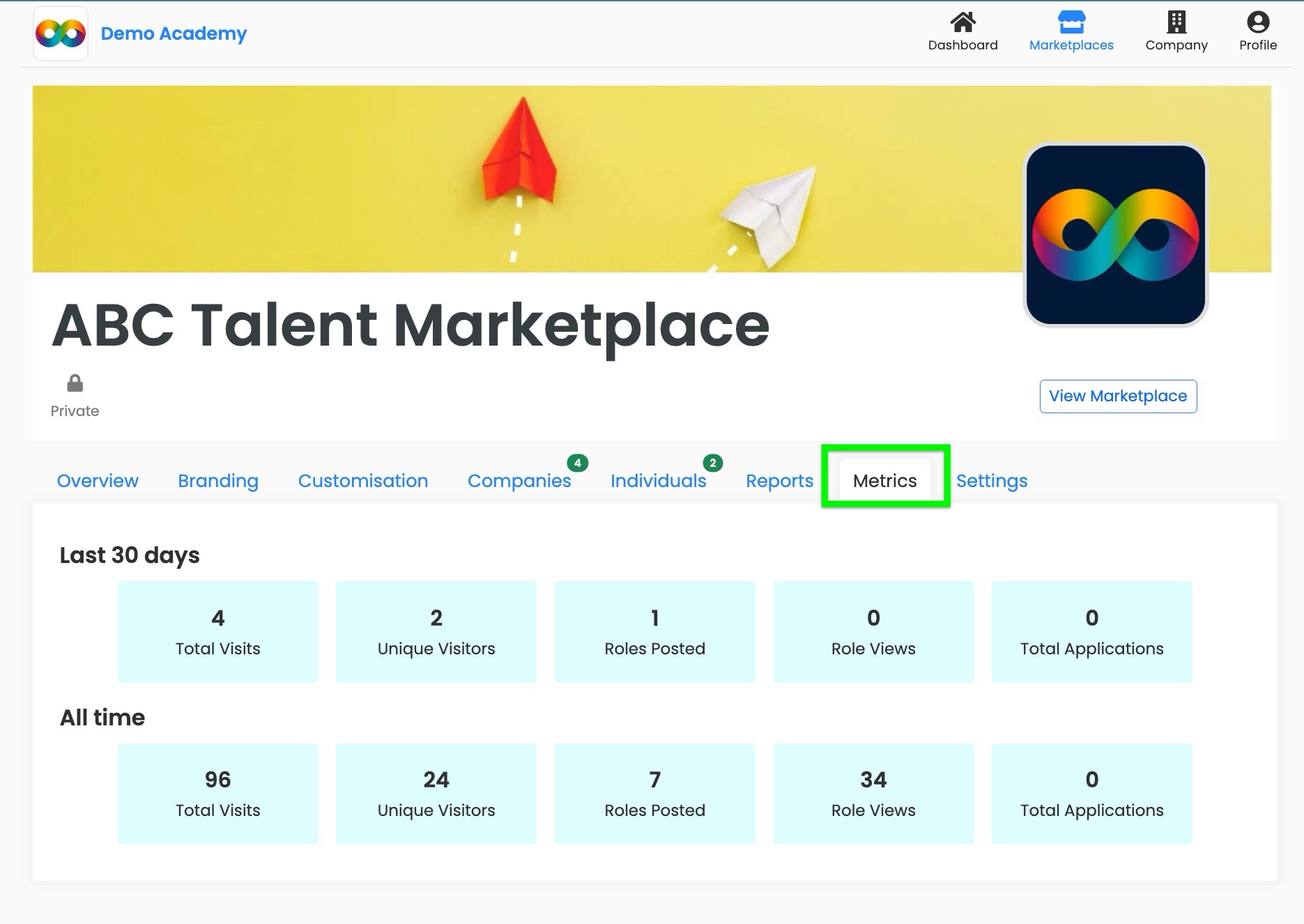
Settings tab
- Marketplace access - Set your marketplace to be private or public
- Features - Turn on/off marketplace features to suit your preferences
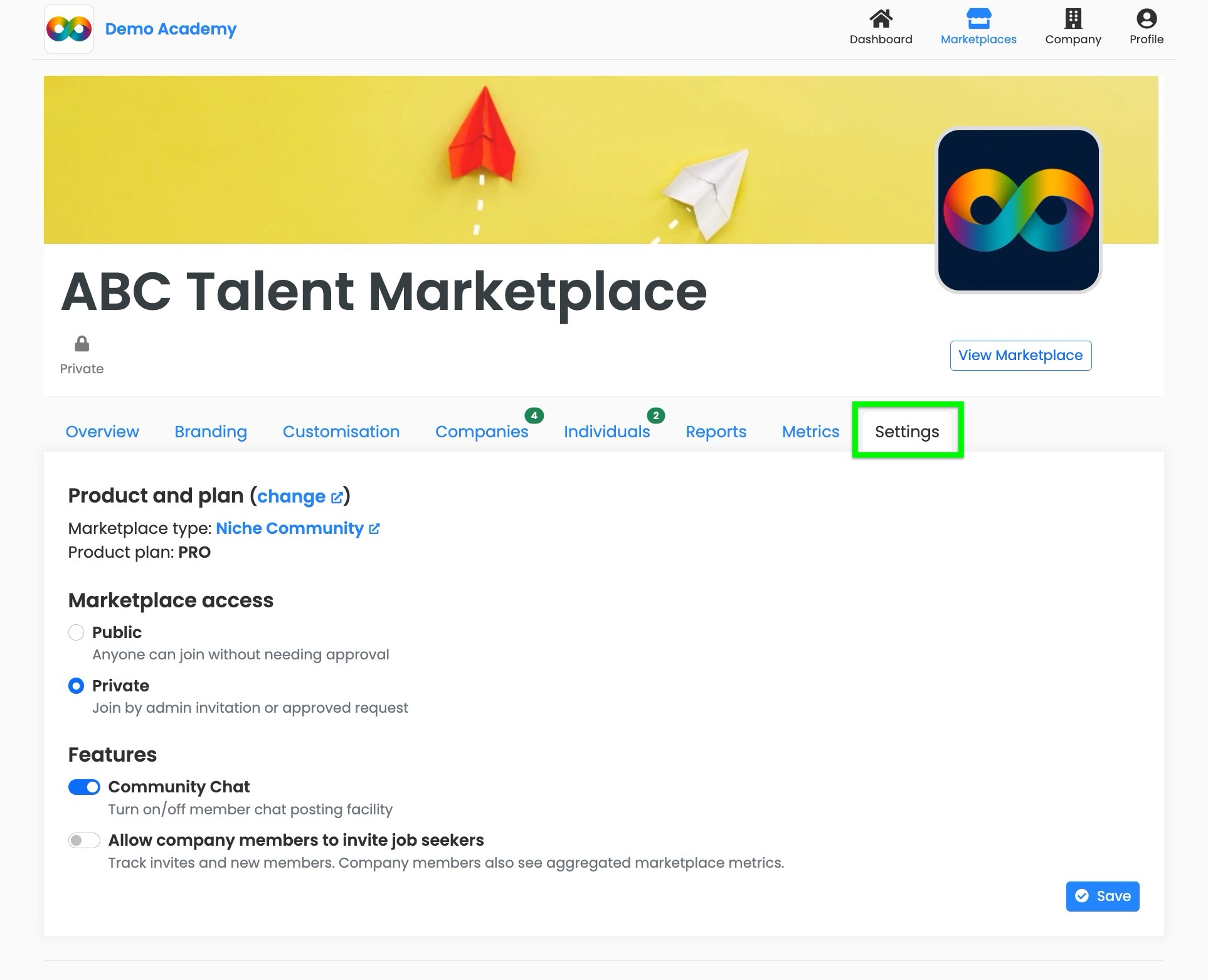
Private v public talent marketplaces
On public talent marketplaces, anyone will be able to view the opportunities and company members (individual members are only displayed to the marketplace’s admins.). Any individual or company can instantly join the talent marketplace and companies will be able to post opportunities.
On private talent marketplaces, only the marketplace’s members can view the opportunities and company members. The marketplace’s admin controls which individuals and companies can join their marketplace by either inviting them to join and/or they can accepting (or declining) requests from individuals and companies to join. We will notify you (and your fellow admins) when there is a request to join.
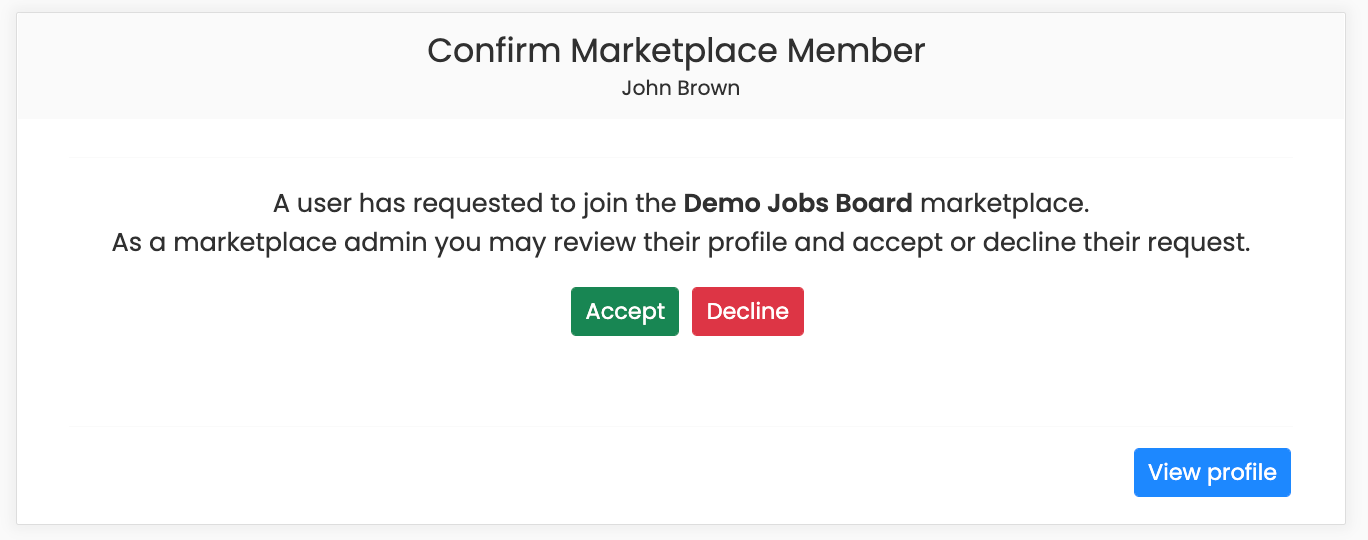
Adding talent marketplace admins
If you want to add other people to be fellow admins of your talent marketplace this is easy to do. Once they’re an admin they will also be able to update and manage the marketplace too. By adding them as an admin of your company they will automatically become an admin of your talent marketplace. All marketplace admins must be an admin of your company’s profile.
Step 1 - Go to ‘Company’ in the top menu and select ‘Manage Company’
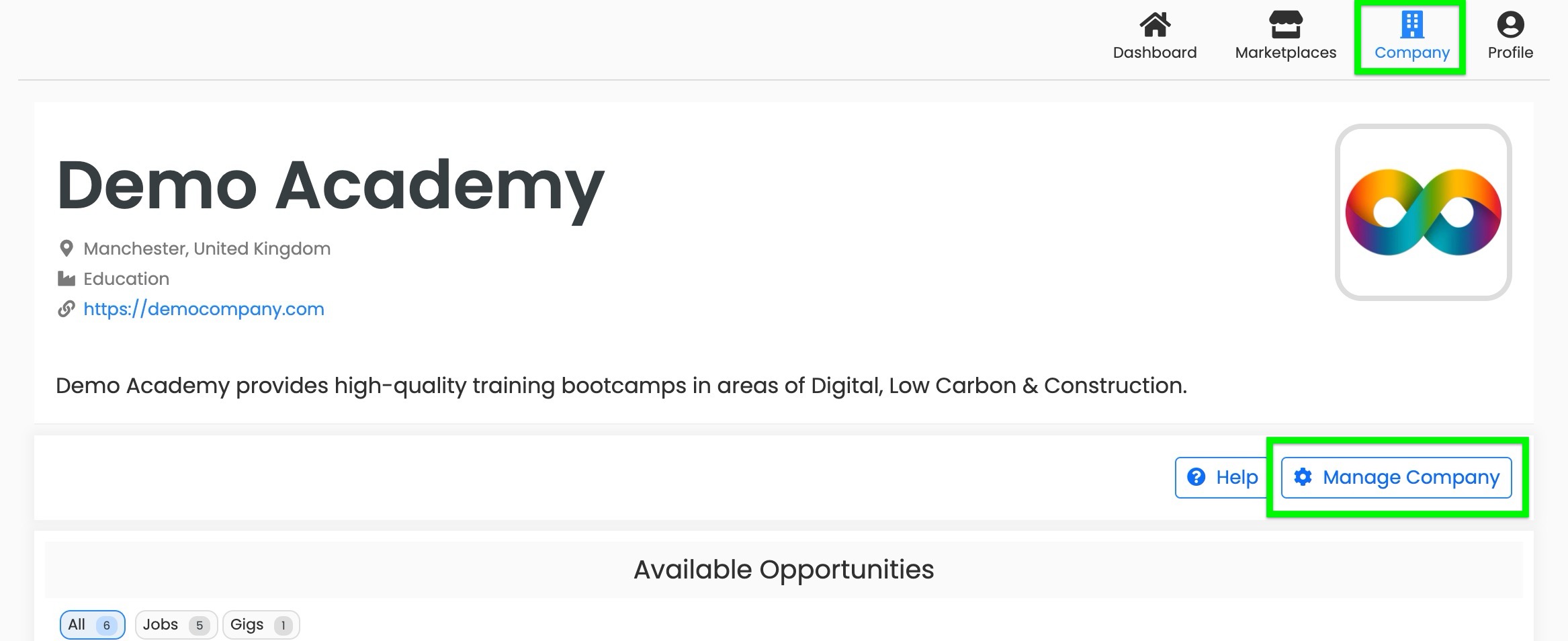
Step 2 - Select 'Staff' and 'Invite admins', enter their email address(es) and press 'Send admin invites'. They can also request to join and we’ll notify you if they do.

Note that you can update your company's admins at any time. Simply click on the current list press 'Manage' to update
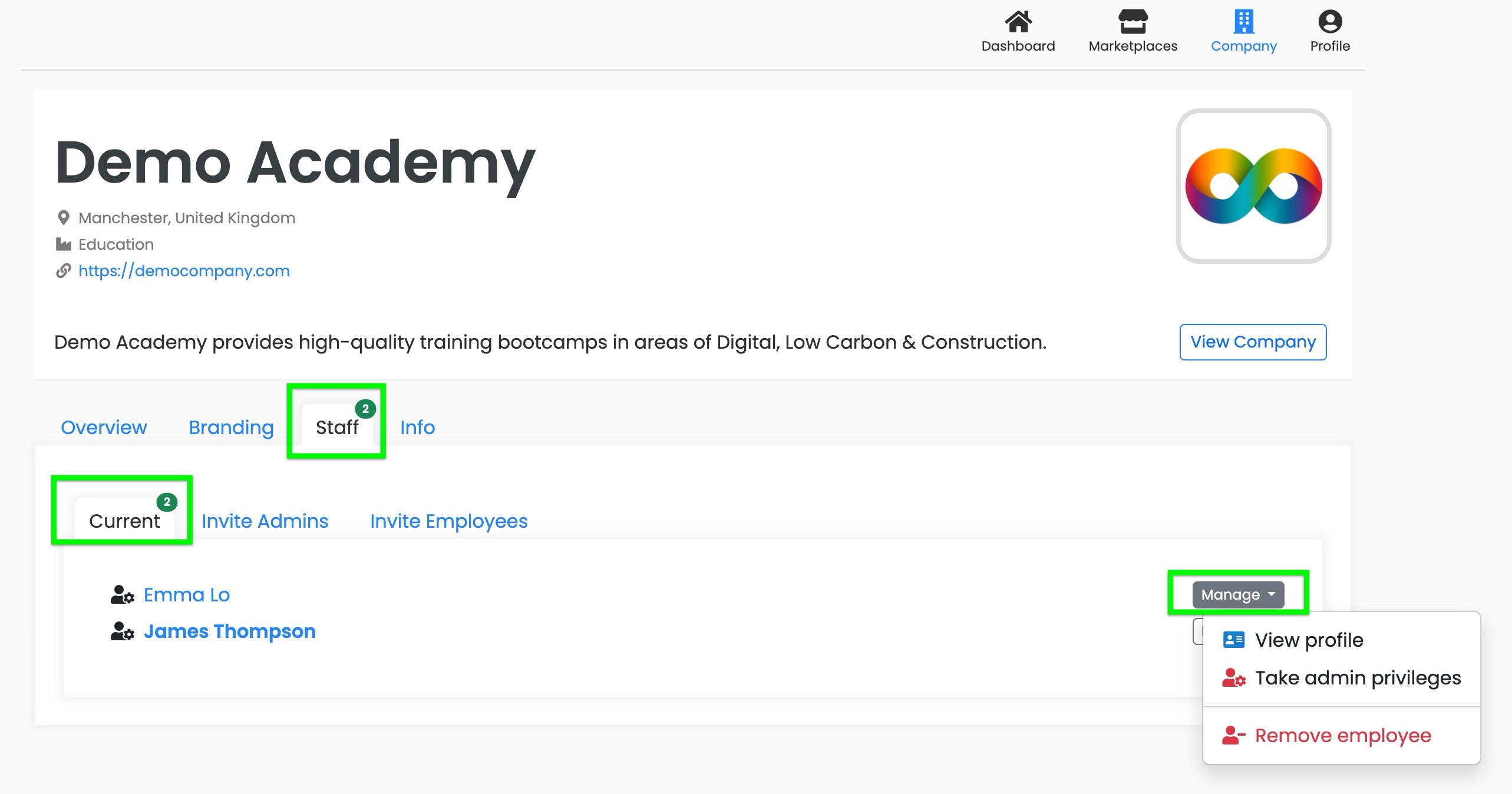
Inviting others to join
Sharing your talent marketplace’s URL (link)
This is the simplest way for you to invite people and companies to join and can be used on social channels too
Step 1 - Go to your talent marketplace and press the ‘Share button’
Step 2 - Select your sharing option. Use the ‘Copy link’ if you want to paste the link into Facebook, emails, newsletters etc. Tip: you can update the social sharing image via ‘Manage Marketplace’

Inviting companies directly
This will deliver a personalised email invitation to your intended recipients and will speed up their process to join your talent marketplace. Once they join they will be able to post opportunities on your talent marketplace.
Step 1 - Go to your ‘Manage Marketplace’ page
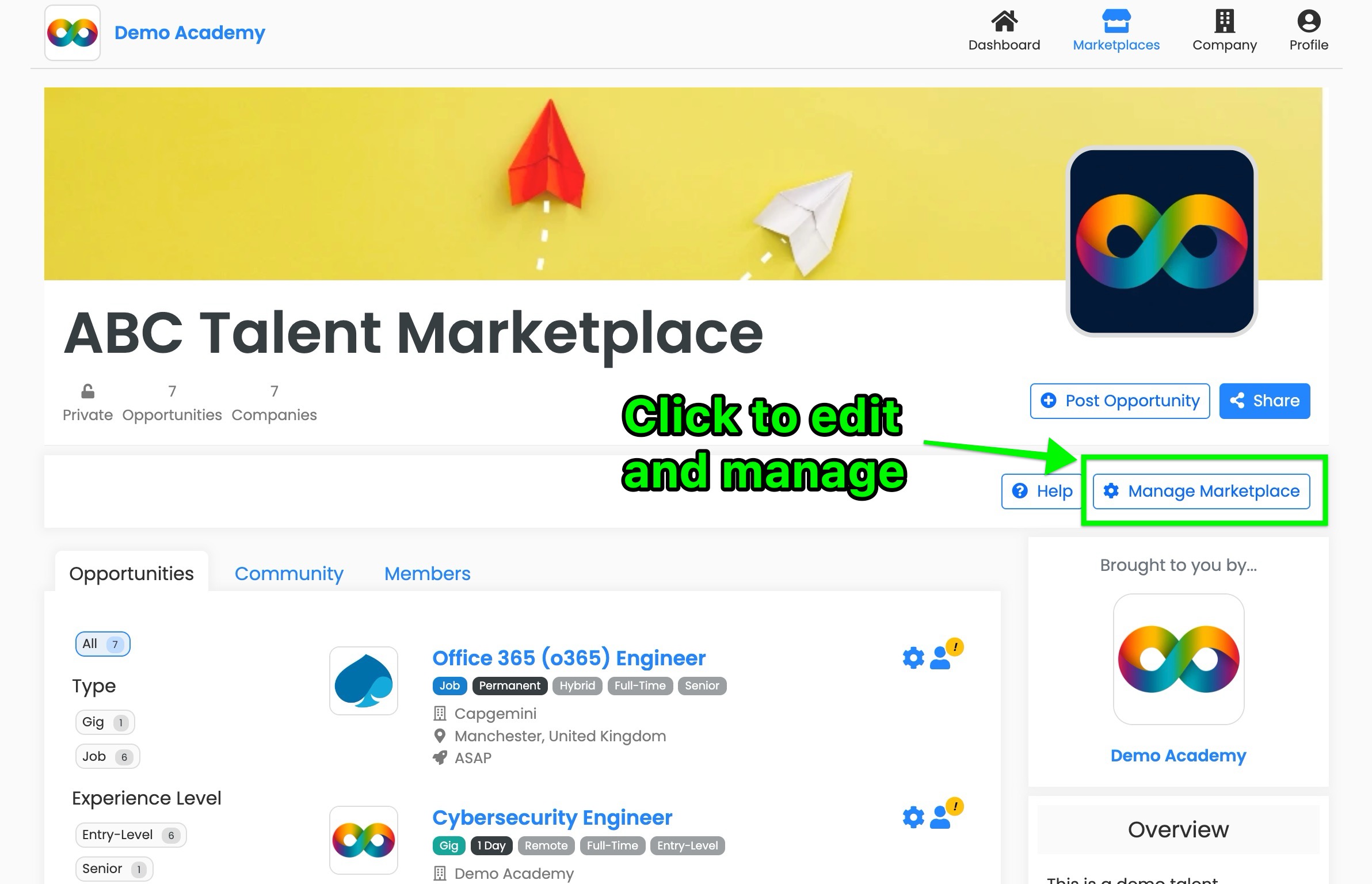
Step 2 - Scroll down to the ‘Invite new member’ section and send invites
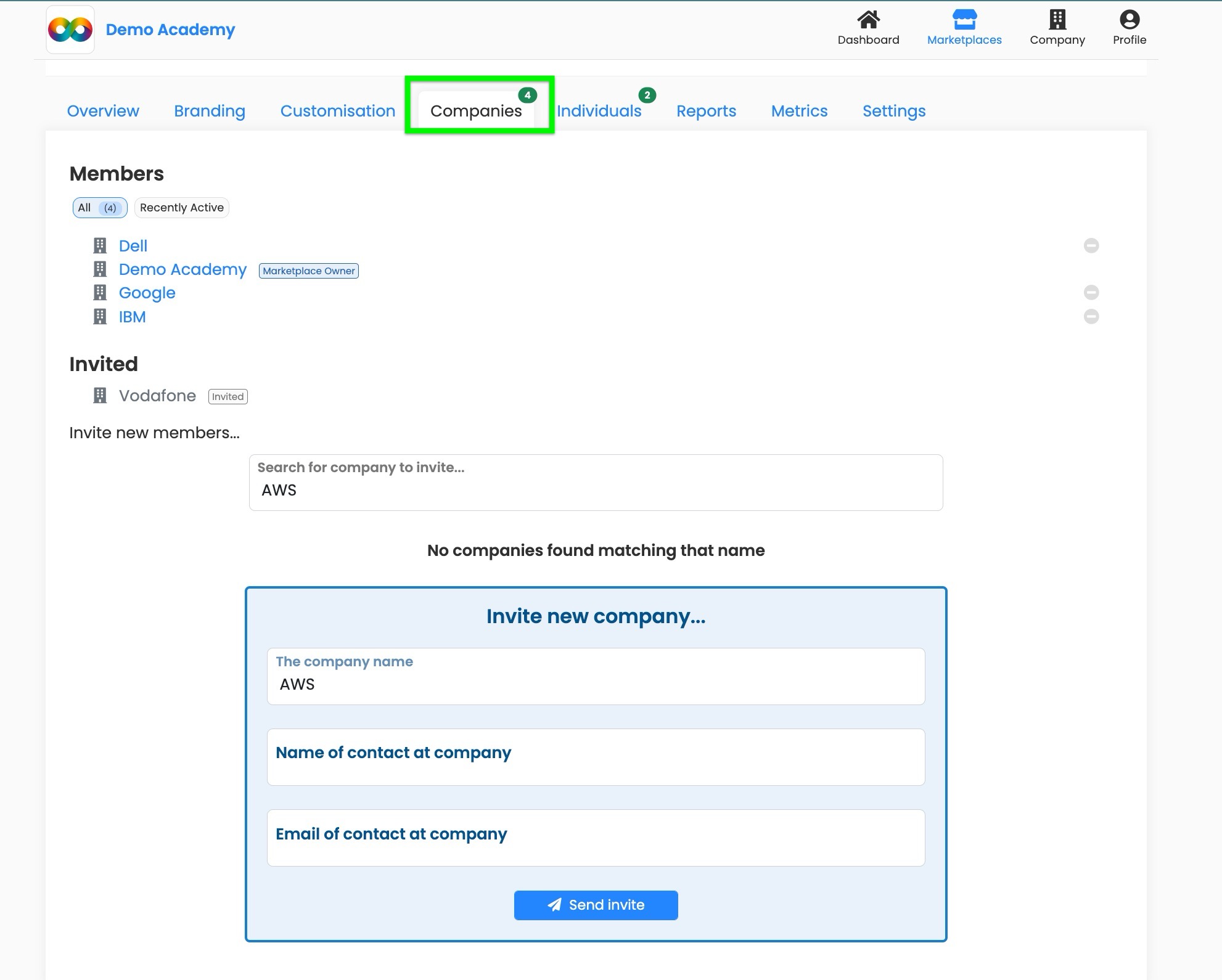
Launching your talent marketplace
Here’s a checklist of suggested activities to help raise your talent marketplace’s awareness in your community. We’ve also added some suggested comms that you may wish to use (or adapt).
Pre-launch
- Personalise your marketplace per the steps above, including adding adjusting the settings to your preferences
- Add relevant live opportunities to kickstart your marketplace
- Communication to your audience: We recommend telling your community that something exciting is coming.
Launch
You’ll want to utilise every channel to raise awareness about your talent marketplace. If your community is active online and you run that community then naturally that will be the best channel. The following examples are for your online group (eg Facebook), but can be equally applied to emails, newsletters, podcasts, webinars, YouTube vids, etc
- Pin the link to your talent marketplace to your Facebook group
- We recommend pinning your talent marketplace link to your Facebook group so your members can quickly reference it and new members become aware of your marketplace
Contact our team if you'd like some suggested wording for your communications
Post-launch
Now that your talent marketplace is live your main role is to continue to raise awareness and share its benefits with your community. We recommend posting frequent updates on the marketplace’s success and promoting specific job opportunities on your channels, eg on your Facebook group.
- Share good news
- Share links to role posts
- Share feedback and testimonials
Contact our team if you'd like some suggested wording for your communications
Here’s how to find the link to the job you want to share:
On the relevant role post press the ‘Share button’ then select ‘Copy link’ and then paste this wherever you like (eg on a Facebook group)
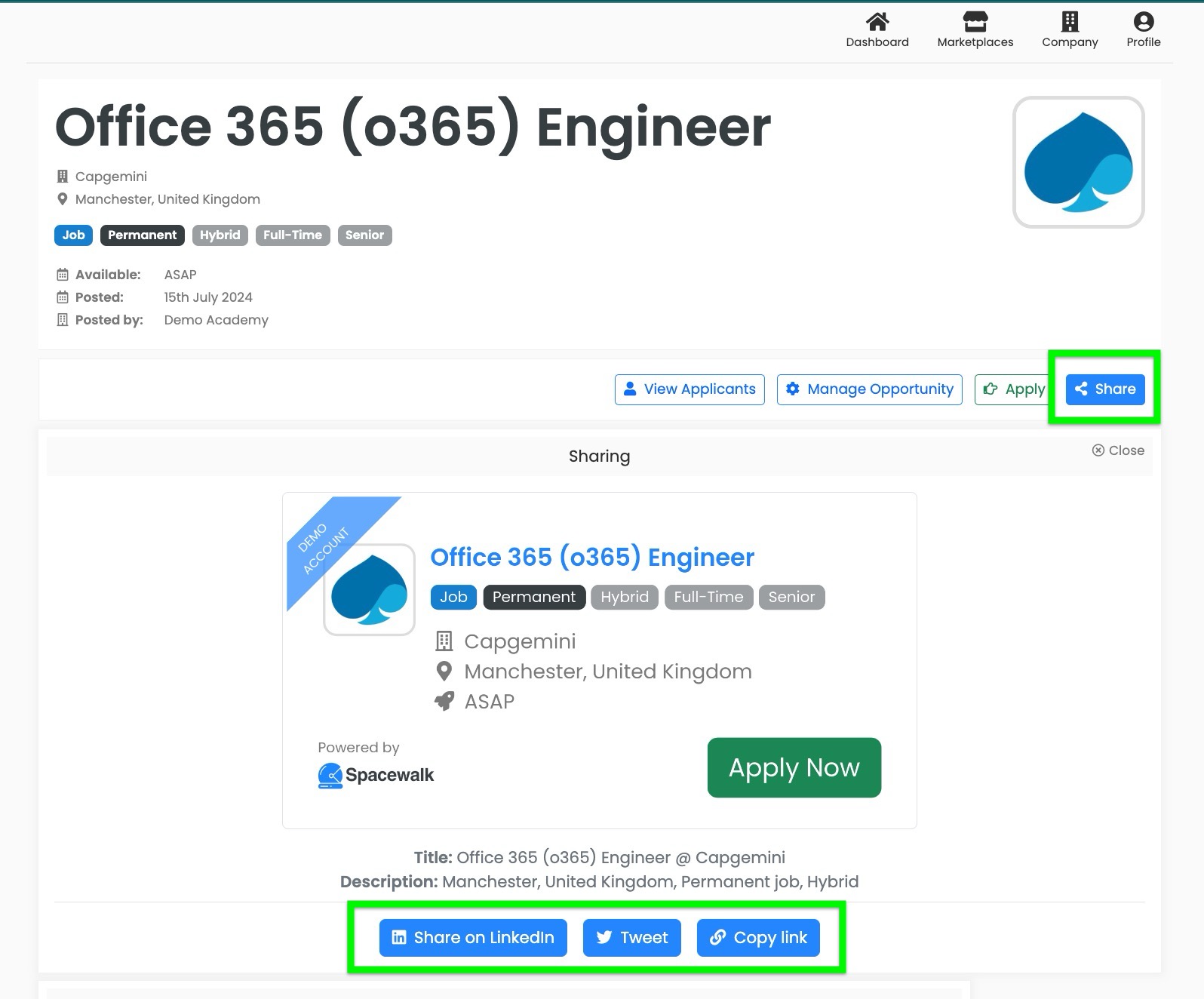
Any questions?
Reach out to our team via the live support chat (at the bottom right hand corner of your screen) or email us at hello@gospacewalk.com



